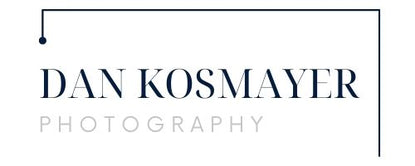Beginning Digital Painting with Photoshop
Originally Published June 2009
After painting exclusively in Corel Painter for five years, I decided to finally learn how to paint using Photoshop. I found Painter pretty intuitive to learn, since the brushes and papers act very much like their real-world counterparts. Not the case with Photoshop. Without going into a lot of technical detail, here’s a simplified explanation of the difference between brushes in Painter and in Photoshop.

Painter: The brushes interact with color on the canvas, as in traditional media. Blenders allow you to “smear” pixels around, like a brush or fingertip. Some of the brushes, such as the newer Real Bristle brushes, use computer power to mimic real brush behavior. The downside is that these brushes are often too pokey to use, even on a powerful computer.
Photoshop:The brushes here act like rubber stamps, in that a single bitmap image (the brush tip shape) is repeated over and over rapidly to simulate a brushstroke. Strokes can interact somewhat with colors already on the canvas, by sophisticated use of blending modes, but nowhere to the extent you’ll find in Painter. The “rubber stamp” quality, however, is a great strength when it comes to painting textured surfaces. Photoshop’s blending tools are, surprisingly, not very good.
As you can see, each application has positives and negatives. Indeed, there are artists who use both to create a single painting, getting the best of both worlds. Methods and techniques for painting in Photoshop are quite different from Painter and traditional media, due to the “rubber stamp” method it uses. I spent quite a bit of time searching the web for good Photoshop digital painting tutorials for beginners, and I’ve collected them all below. I wish there were more, but good beginner’s tutorials are rare.
Let’s define terms, before we begin: “digital painting” does not mean photo manipulation, cloning, or paint overs. We’re talking “from scratch” here. A “good tutorial” is, for our purposes here as beginners, one that doesn’t assume anything. Brush settings and methods are explained, not glossed over. Most digital painting “tutorials” are more accurately described as walkthroughs. They explain process and thinking, but not methods and technique in any detail.
Now, on to the tutes! I’ve arranged these in order, starting with simplest beginner, and progressing from there. The further down the list you go, generally speaking, the less hand-holding. Enjoy!
Enjoy!
Painting Clouds by Steven Stahlberg

Start with this excellent beginner’s tutorial. Begin with clouds before you take on portraits! Note: a “ramp” is a gradient.
The Making of Bronze Dragon by Kerem Beyit
Beyit’s dragons are an Internet sensation, and he has been kind enough to explain his method. You’ll focus on values here, since this is fairly monochromatic, and texturing. Substitute your own brushes for textures. (Need brushes? Check out this post for free Photoshop brushes galore.)
Time out!
We interrupt this list of tutorials in order to make a clarification. It concerns textures and patterns. These are two very different beasts, but sometimes you’ll hear someone refer to a texture when they’re really talking about a pattern. What’s going on here? Let’s see if I can shed some light on this.
In Photoshop, a texture is a small bitmap (though they can be 2500 pixels wide), in greyscale. In both Painter and Photoshop, a pattern is a continuous, infinite image, like a tablecloth that goes on forever. You use various tools in each to spray or brush portions of this pattern/image onto your painting. Painter does not have textures, though, just patterns. Photoshop’s brushes, being bitmaps on the end of a stick, so to speak, are nothing but textures. If you dab with a Photoshop brush, a single copy (like a rubber stamp) appears. If you hold the brush down and move it, a series of stamps appear, looking like a brushstroke. Hopefully the following illustration will make this clear. The top row of three boxes contain patterns. In this case, the patterns are seamless, meaning that there is no line where the edges meet. This allows the pattern to go on forever, though you will notice elements (like in the stones) that repeat regularly. So, patterns are regular. The images below that are brush dabs made with various Photoshop brushes. These are textures. In the dragon tutorial by Kerem Beyit, the texturing is accomplished with custom brushes. I hope this clears things up.
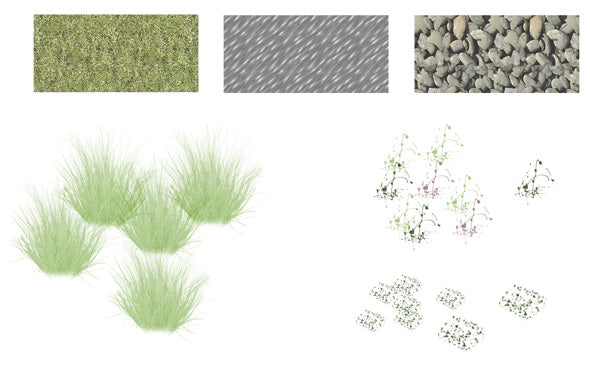
A Digital Painting of Wonder Woman by Roberto Campus
Professional illustrator Roberto Campus shares his method for creating a digital painting in Photoshop. Though this is a bit advanced, the method is explained so well, I wanted to include it here. Great stuff.