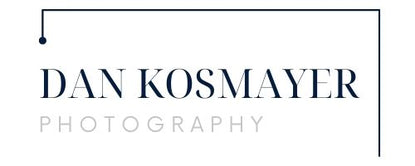Tutorial: Create a Watercolor Portrait with Corel Painter
Originally Published December 2010
Corel Painter does a terrific job of mimicking the look and feel of traditional media, such as oil paint, pastel, and charcoal. It took me a while, however, to find a method for working with Painter’s Watercolor that I felt truly looked like real watercolor. Then again, it took me years to learn how to control traditional watercolor on paper. Why should the digital version be any different?
There are two types of watercolor brush variants in Corel Painter X: Digital Watercolor and Watercolor. I haven’t had much luck cloning with the Watercolor brushes. This tutorial uses only the Digital Watercolor variants. Most of the brushes in Painter seem to play well together. For instance, you can easily combine oils, acrylic, and charcoals in a single image. Digital Watercolor seems to work best when it’s used alone, however. It doesn’t require its own layer type, as the older Watercolor variant does, but it really doesn’t mix well with the other media at all. So, in this tutorial, you’ll want to follow this general method:
- Open your original photo image file (PSD, JPG, Tiff, it’s not important)
- Go File > Quick Clone, and save the file as file type RIFF, Painter’s native file type. (For older versions of Painter, do this: Go File > Clone. Select All. Hit the delete or backspace key. Canvas is now white, but the Clone Source (Go File > Clone Source to check) should still be the photo you cloned. These steps are exactly what “Quick Clone” does for you in Painter IX and X.)
- Follow all the steps up to Step 9. At Step 10, save the painting as a PSD file type. Do a clone of it (not a quick clone) and save the clone as a PSD file. This seems to turn the watercolor into pixels that play well with the other media types.
- Now you can use the other “dry” media, such as Soft Charcoal and the Grainy Water Blender.
Basically, the method I use here is to do all the Digital Watercolor work first on a RIFF file, save it as a PSD file, and then complete the work with other media types. Following that approach, I was able to get a result that looked pretty close to the real thing. Make sure you start by selecting a watercolor paper to work on. French Watercolor paper works well, but so does the Italian. Have fun with it, and let me know if you have any questions or comments.
The image for this tutorial is used with permission by the copyright owner, Hadi Alavi, of Fotogen Photography, Chicago. You can see more Mr. Alavi’s wonderful work here.
Click on the first image in the slideshow to begin. Use the Next and Prev to move through the tutorial.